Groups
Creating groups will allow you to divide your customers according to different criteria and to assign specific parameters to them.
What is covered in this article:
Adding/removing clients to groups
Group Creation
Step 1: Navigate to the "Groups" tab in the menu and select "Create"

Step 2: Enter a name and select a identifying colour.
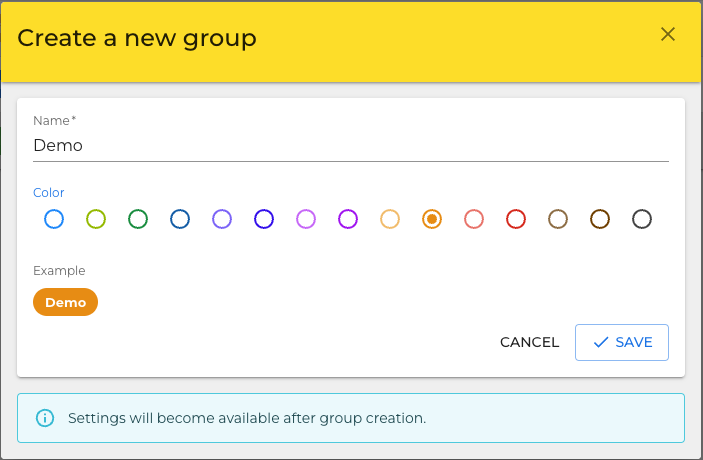
Step 3: Proceed to setting the groups parameters.
Group Parameters
Parameter of the created group will define unique actions and interactions between your clients.
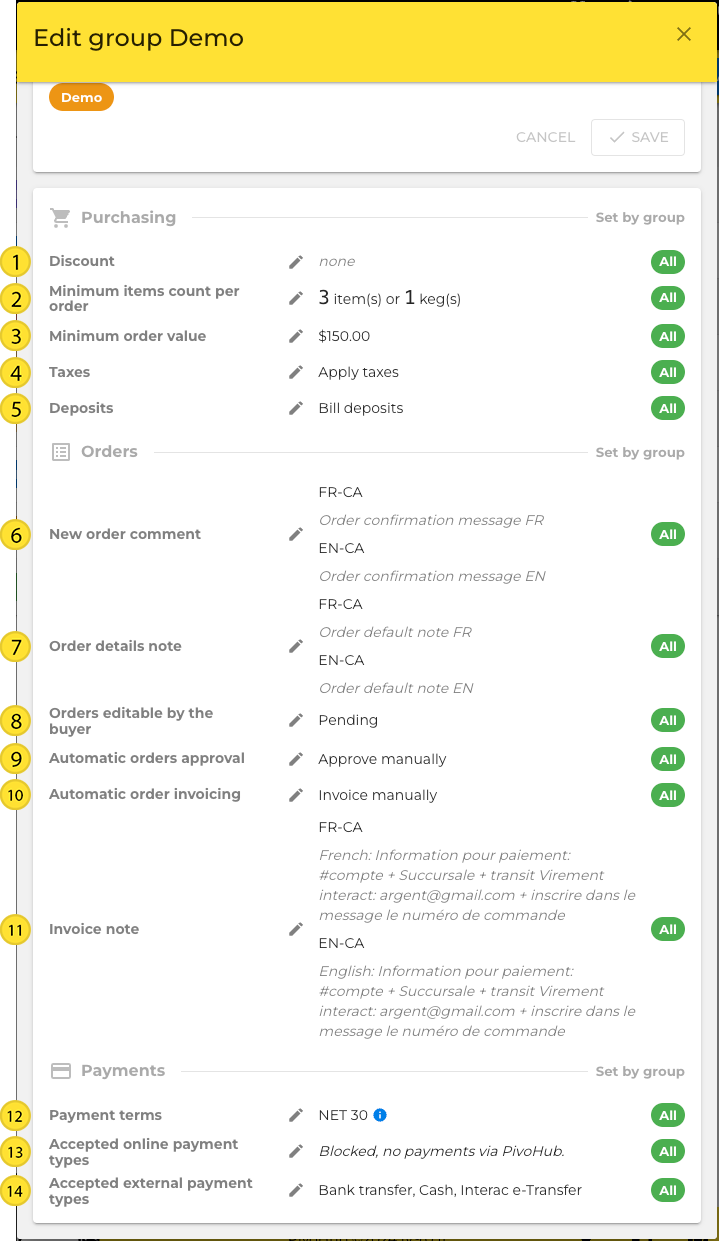
Discount: A discount percentage that is applied globally to every transaction that grouped client makes.
Minimum Count: Minimum purchase quantity per order for that group of clients.
Minimum Value: Minimum monetary value that has to be spent in so that and order can be placed.
Taxes: Wether or not this group is exempt of taxes.
Deposits: Wether or not this group is exempt of Deposits.
New Order Comment: A message that is displayed before the client completes a new order.
Order Details note: A Message that displays after a new order has be submitted.
Orders editable: Allow client to append their cart to an existing order if it matches the selected state.
Automatic orders approval: Allows an order to be accepted and processed passively without need of manual approval.
Automatic orders invoicing: Allows an invoicing to be processed and sent passively without need of manual intervention.
Invoice editable: A message that is displayed when the client receives and opens a new invoice.
Payment method: Choose between "Net 15", "Net 30", "Net 45", "Net 60", "Upon receipt" or "Other". If you choose "Other", you will need to enter your payment method manually.
