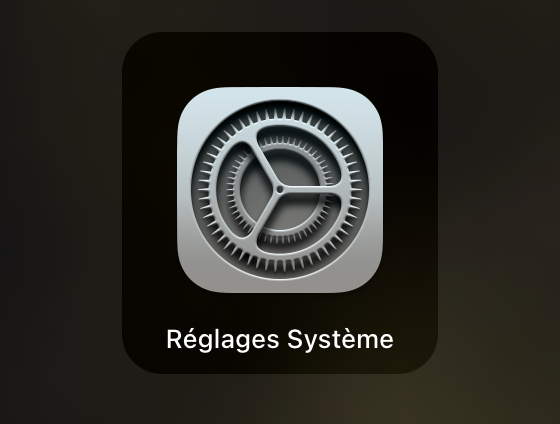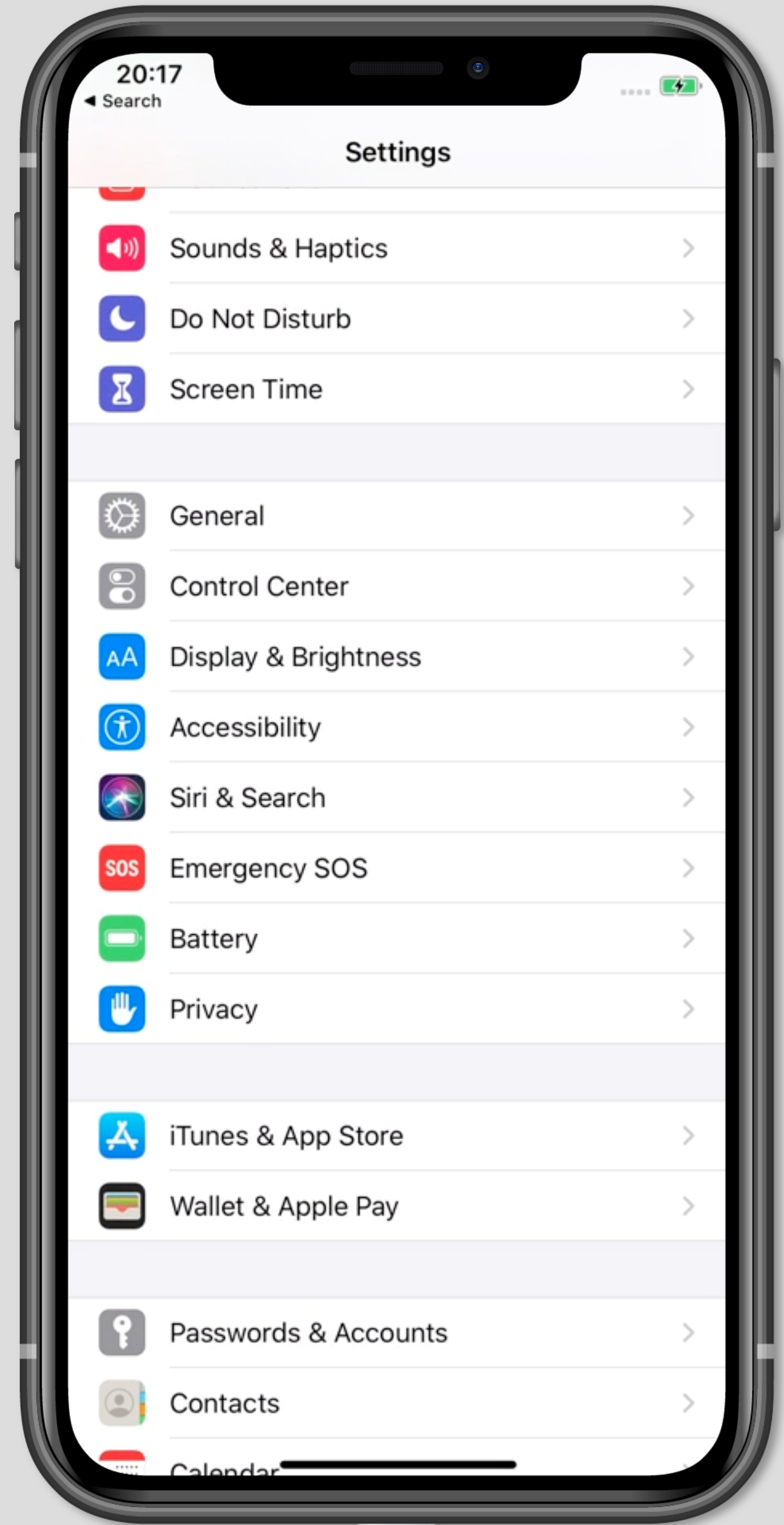Changing Domain for Login – How to Update Your Password Manager?
The domain name used to access our platform has changed . This change impacts login across different browsers and systems, so it is important to update your login information to avoid any interruptions in access.
Reset your Password
To ensure uninterrupted access, here are the steps to update the login domain in password managers on each browser. Make sure you have your current username and password handy.
Forgotten password
If you do not remember your password, you have the option to reset your password. After clicking on “Forgotten your password?”, enter your login email address, an email is sent to you with a link to follow to reset your password.
To ensure uninterrupted access, here are the steps to update the login domain in password managers on each browser. Make sure you have your current username and password handy.
Safari on iOS
Open Settings on your iOS device.
Go to Passwords and enter your passcode or use Face/Touch ID.
Look for the entry with the old domain name https://pivohub.auth0.com/ .
Select the entry, then press Edit .
Update the domain to https://pivohub.com/ .
Save the changes.
Chrome on mobile
Open Chrome and tap the three dots at the top right to open Settings .
Go to Password Manager.
Look for the old domain name https://pivohub.auth0.com/ in the list of saved passwords.
Select the entry and press Edit .
Change the domain to https://pivohub.com .
Save the changes.
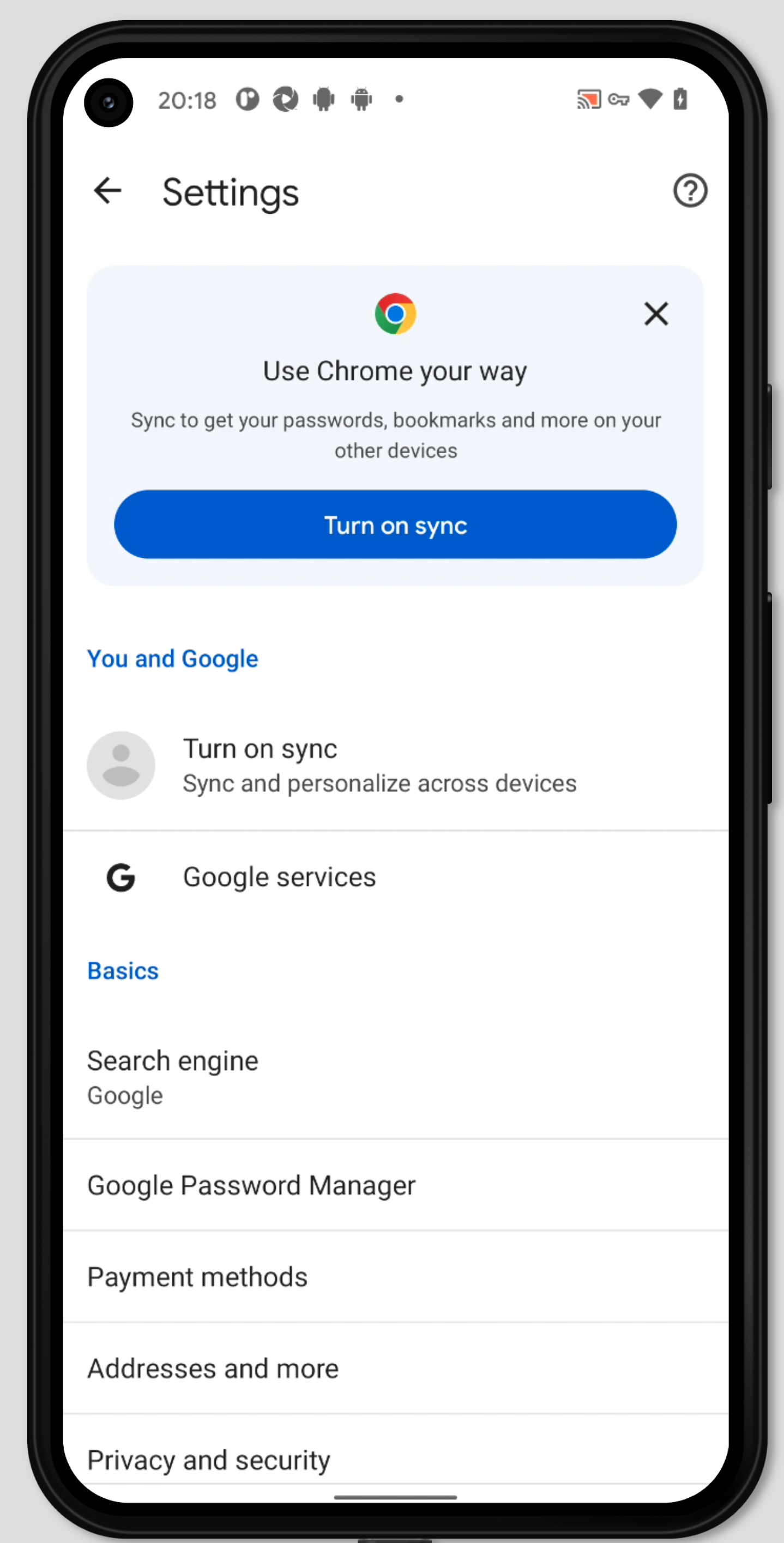
find chrome password manager
Firefox on mobile
Open Firefox .
Tap the three lines at the top right to access the menu.
Select Usernames and Passwords .
Look for the old domain name https://pivohub.auth0.com/ in the list of saved passwords.
Tap the corresponding entry to open it.
Change the domain to https://pivohub.com .
Save the changes.
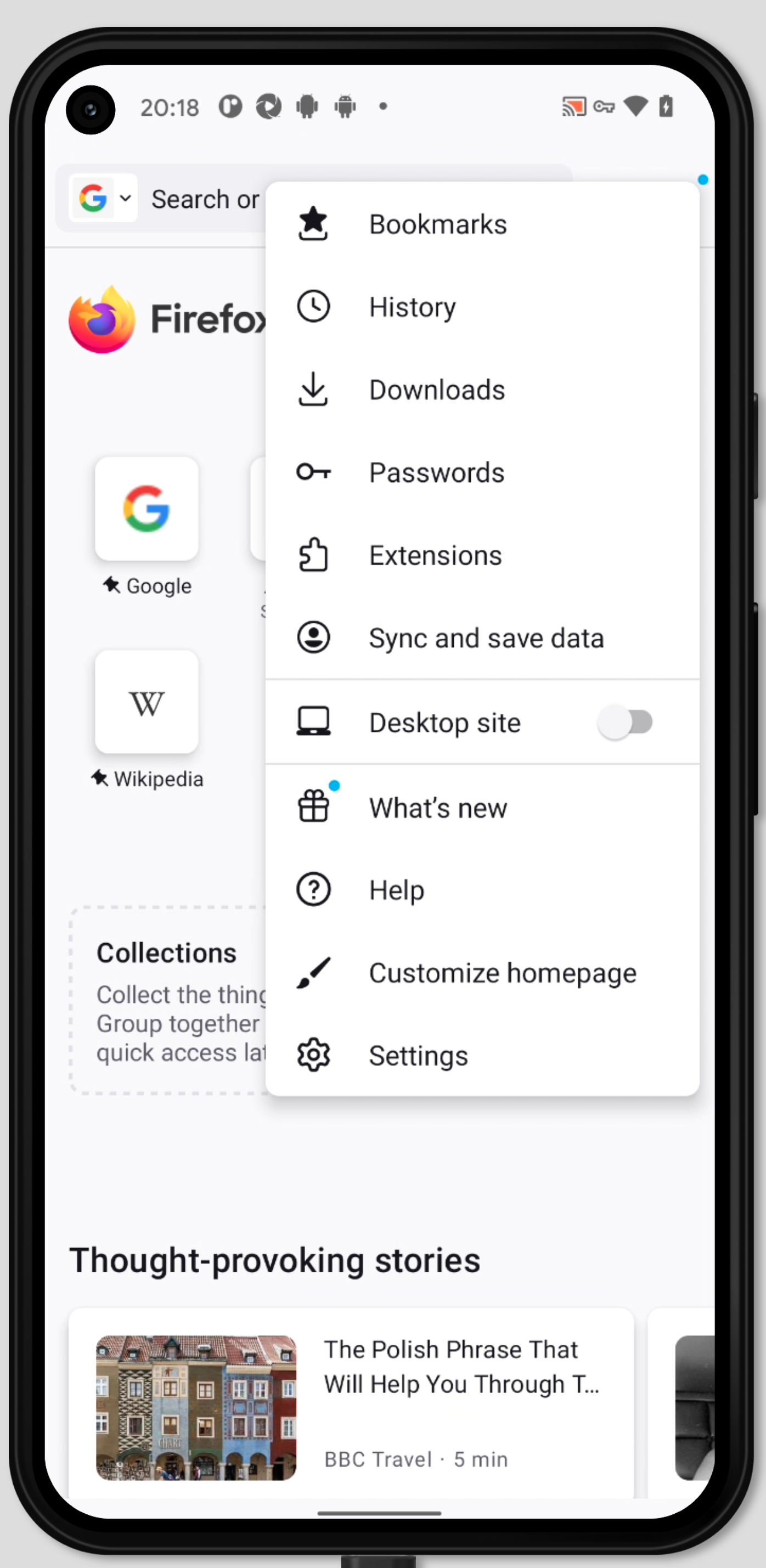
find firefox password manager
For Desktop Versions
Chrome (Desktop Version)
Open Chrome and click on the three dots to access Settings .
Under Passwords , find the entry with the old domain name https://pivohub.auth0.com/ .
Click the entry, then click Edit .
Change the old domain name to https://pivohub.com .
Save the changes.
Firefox (Desktop Version)
Open Firefox and click on the menu (three lines) at the top right.
Go to Usernames and Passwords .
Search for the old domain name https://pivohub.auth0.com/ and click on the corresponding entry.
Select Edit to update the domain to https://pivohub.com .
Save the changes.
Safari (Desktop Version)
Open Safari and go to Safari Menu > Preferences .
Go to the Passwords tab and enter your user password or use Touch ID.
Find the old domain name https://pivohub.auth0.com/ in the list and select it.
Click Edit and replace the old domain name https://pivohub.auth0.com/ with https://pivohub.com .
Click Save .
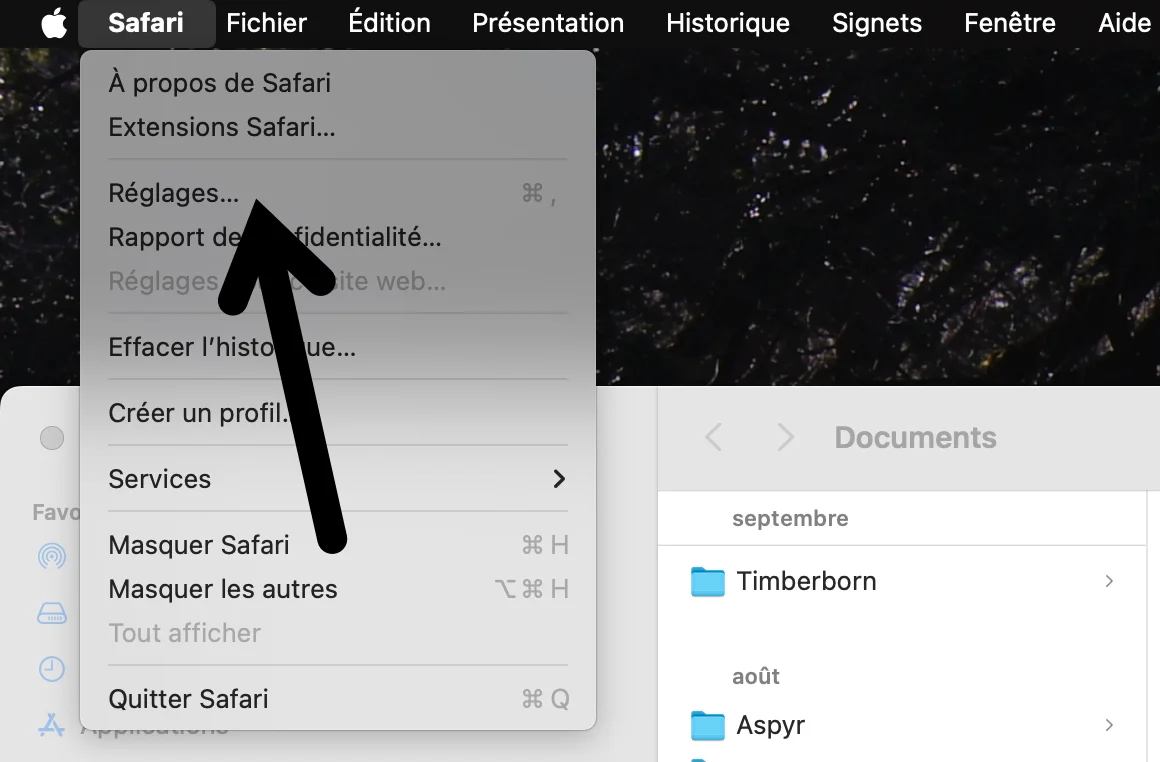
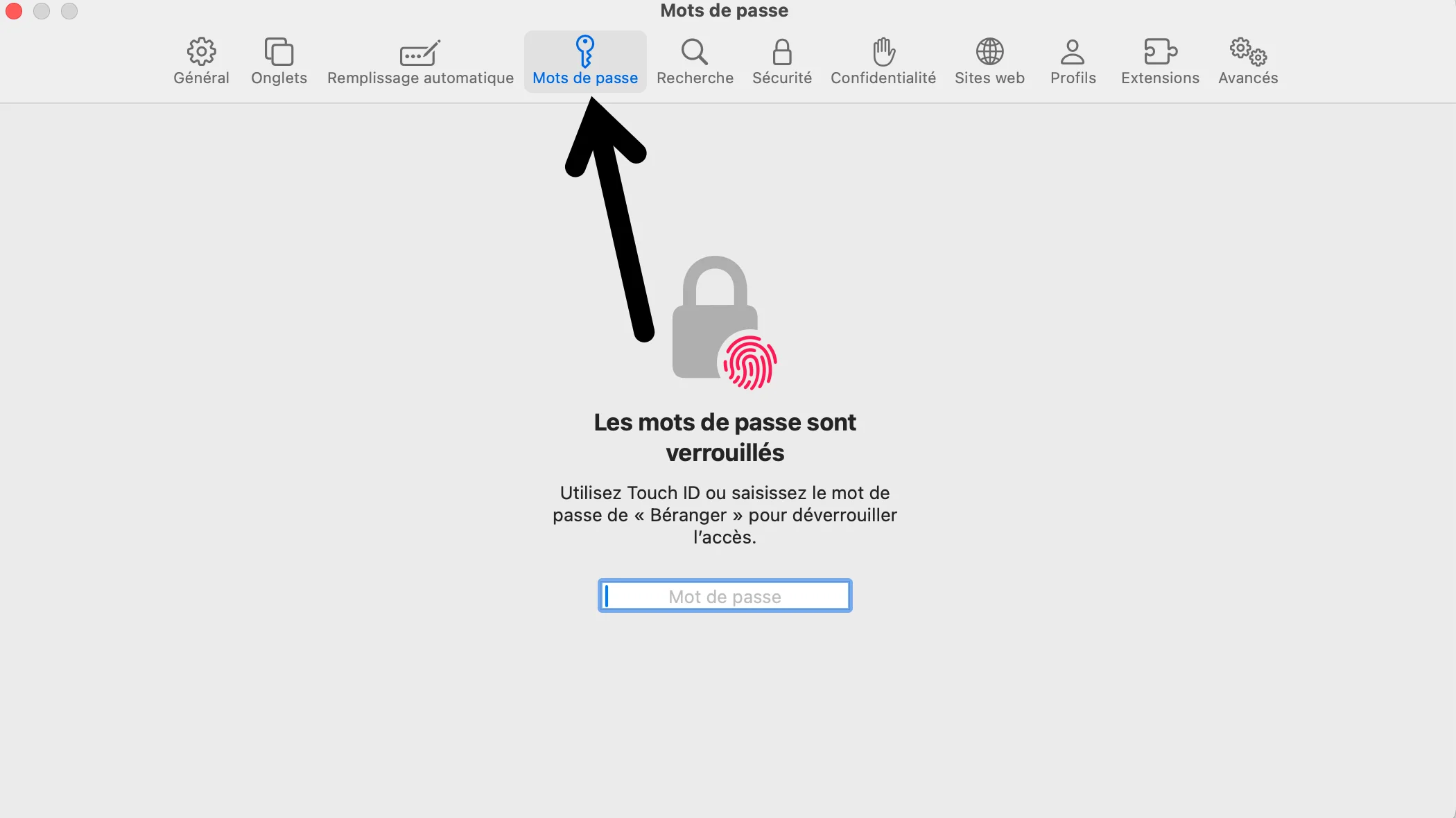
💡 Additional Tips
Check your other devices : If you are connected to multiple devices, repeat the update procedure on each of them.
Support : If you encounter any difficulties or connection errors, our support service is at your disposal.
By following these steps, you will be able to continue accessing our platform safely and without interruption. Thank you for your cooperation!