Orders
One of PivoHub’s main goals is to facilitate the ordering process between businesses. From this menu, you can create new orders from producers with an established agreement, modify order states, invoices et consult order histories. Orders can be created and fulfilled by the producer or can be made by a retailler.
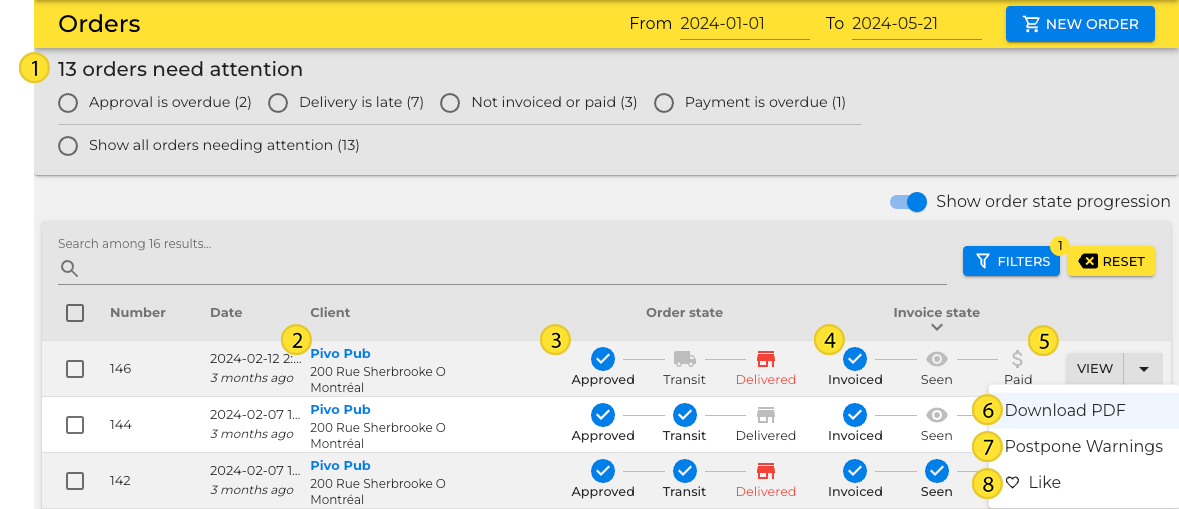
Quick filters are shown at the top of the page, selecting one of these will filter the list underneath to show the one matching the criteria, the selection can be undone by pressing the reset button.
Quick access to the recipients client page, it will open the page in the Clients module
Order state is a quick view of each order's progress and what is left to be done
Invoice state is quick view to see whether the invoice has been sent, viewed by the customer and whether or not is has been paid. This view can be hidden by toggling the “Show Order state progress“.
Click the “View” button to open the order details and consult its contents, history, client history and any attached documents.
A quicker way to download the most recent document uploaded or generated for the order.
Hide warning for this order for the next anticipated event.
In the event an order has to be consulted multiple times, you can always “Like“ the order, which makes it accessible from the likes bar (heart icon next to the company name).
Create Order
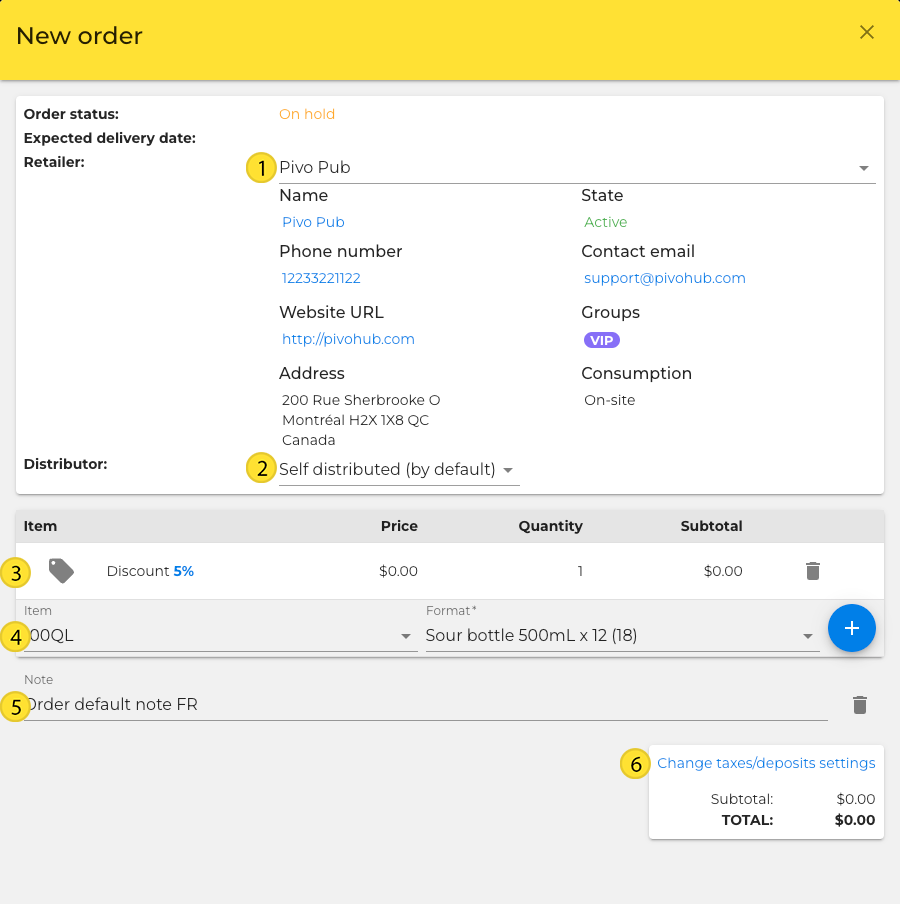
Retailer: The one you'll be sending the products to. Each order can only have one destination.
Distributor: Each order requires a method of distribution. It can either be:
Self distributed.
Shipped (by an unspecified third party).
Pickup.
Distributors that you have an agreement with.
Discounts: Based on the group that the retailer belongs to, these are applied automatically but can be removed.
Items: Items are added to the order by determining the format and the quantity.
Note: A message can be added for the receiver.
Taxes: Taxes and deposits can be modified per order or can be configured to be applied by default.
Modify/Consult Existing Order

History & Messages: Through this channel, you can communicate with the customer directly about the order and consult the history of the order.
Retailer History: Here you can consult the total history of all orders made with the retailer.
Documents: Documents are generated automatically (PDF) for invoices and order notices. Alternatively, you can upload your own documents concerning the order.
Items: As long as the order has not been filled, the items and stocks can be modified
Order Statuses:
On Hold: quantities are reserved and the order is saved. It is not shared with connected distributors at this stage.
Shipped: the order has been approved and is in the shipment phase.
Delivered: the items contained in the order have been delivered and the inventory is adjusted accordingly.
Re-Publish Invoice: re-issue an invoice for this order, usually to reflect any changes made to the order.
Paid: marks this order as paid.
Cancel Invoice: the order is canceled and any items are returned to inventory.
Expire: if no statuses change for this order for a period of 90 days, this order is then in an expiry state.
Reject: the order is canceled and any items are returned to inventory.
Amend an order by adding items by clicking on the "items" dropdown menu. You can choose the tax conditions according to your needs. This allows you to add:
Additional fees
Discounts
Additional items
You can download your documents from the "orders" page. The last summer of each order will be downloaded - Order form, invoice, etc.
Be careful to select the items you want to download using the filters. The process may take time if you decide to select all your documents.
